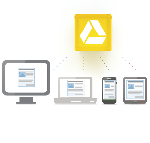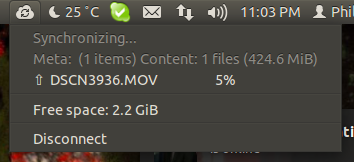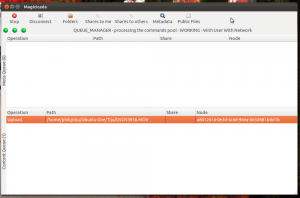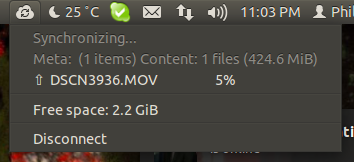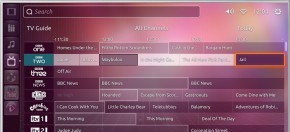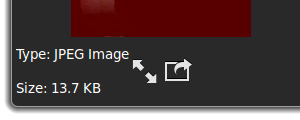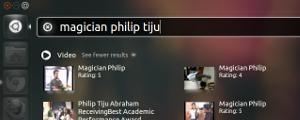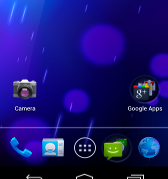Google Drive is a file storage and sync service, introduced to the public by Google, on April 24, 2012. Google Drive is an extension to Google Docs once activated and replaces the URL docs.google.com with drive.google.com. It gives a free storage of 5GB. One interesting feature of the service is smart tagging, which allows you to tag items stored on your drive. So if you’ve uploaded a picture of the Golden Gate Bridge to your drive, the next time you perform a search for the bridge, your photo will show up along with other results. It also uses image recognition. Its also possible to share the file. Check out the video for more information.
Category: Technology
How Linux Is Built
While Linux is running our phones, friend requests, tweets, financial trades, ATMs and more, most of us don’t know how it’s actually built. This short video takes you inside the process by which the largest collaborative development project in the history of computing is organized. Based on the annual report “Who Writes Linux,” this is a powerful and inspiring story of how Linux has become a community-driven phenomenon.
Ubuntu One Monitoring Tools for Ubuntu
Its quite sad, that Ubuntu one doesn’t provide inbuilt monitoring tools. We need to use terminal to track those. Couple of commands like “u1sdtool –waiting-metadata | wc -l” , “u1sdtool –current-transfers” are very useful. Quite late I found two awesome Ubuntu monitoring tools.
1. Magicicada: A GTK+ frontend for the “Chicharra” part of Ubuntu One client. It allows you to connect/disconnect and see the items in the queue. You can install it with these commands in a terminal:
sudo add-apt-repository ppa:chicharreros/ppa
sudo apt-get update; sudo apt-get install magicicada
2. Ubuntuone-indicator: A community implementation of Ubuntu One plugin for Application Indicators. It provides an overview of Ubuntu One state and gives out useful info about file upload and download status. Additional feature such as the list of recently published files is also available.
sudo add-apt-repository ppa:rye/ubuntuone-extras
sudo apt-get update; sudo apt-get install ubuntuone-indicator
You can add ‘ubuntuone-indicator’ to Startup Applications.
Well I prefer Ubuntuone-indicator, because its quite simple, very useful, informative and super easy.
Introducing the HUD to Ubuntu
Mark Shuttleworth, founder of Canonical Ubuntu Linux’s parent company, has announced that Ubuntu will be adopting a radical new change to the interface that will do away with the “menu” in the Windows, Icons, Menus, Pointer (WIMP) interface, which has defined the desktop for the last thirty years. Shuttleworth states, “The menu has been a central part of the GUI since Xerox PARC invented ‘em in the 70?s. It’s the M in WIMP and has been there, essentially unchanged, for 30 years. We can do much better!” This new interface, which will first appear as a beta in April’s Ubuntu 12.04 release, is called Head-Up Display.
Head-Up Display, or HUD, which will ultimately replace menus in Unity applications. Here’s what you’ll see in 12.04 when you invoke the HUD from any standard Ubuntu app that supports the global menu:
Menus serve two purposes. They act as a standard way to invoke commands which are too infrequently used to warrant a dedicated piece of UI real-estate, like a toolbar button, and they serve as a map of the app’s functionality, almost like a table of contents that one can scan to get a feel for ‘what the app does’. It’s command invocation that we think can be improved upon, and that’s where we are focusing our design exploration. HUD seems to be very promising, lets wait and see.
For more information check out Mark Shuttleworth’s blog
Ubuntu TV Look in Action
“It’s an operating system and experience for your television,” said Canonical CEO Jane Silber. The company is hoping television manufacturers will adopt Ubuntu as a base for their own smart television sets. “We’re focusing on making the TV intuitive and usable again, with a single, elegant interface.”
Features
The official ‘Ubuntu TV’ site lists a features to be found in the OS.
- Easy integration of broadcast, online services and applications
- Modern broadcast TV experience – search , watch, record and play
- Millions of movies and TV shows streamed over the web on demand
- Shared-screen experience with iOS, Android and Ubuntu devices
- Pause on one device, resume on another
- Ubuntu One integration
- App framework
The code is available here
Preview Any Kind Of File In Ubuntu 11.10 With Globus Preview
Gloobus-Preview is a Nautilus extension to get preview of audio, video, images, documents, code and text files. This enables sorting out junk files within numerous directories and opening different kinds of file types (such as pictures, music, video, code files etc), without requiring multiple applications to be installed on your computer.
To Install:
sudo add-apt-repository ppa:gloobus-dev/gloobus-preview
sudo apt-get update
sudo apt-get upgrade
sudo apt-get install gloobus-preview
sudo apt-get install gloobus-preview gloobus-sushi
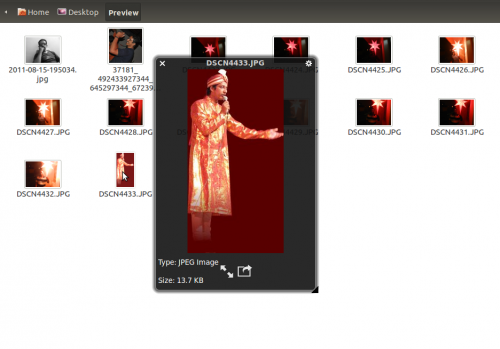
To Use:
Once installed, click any file and hit Space key to get an instant preview. You can open full-screen view by using the full-screen mode button present at the bottom of the screen. To exit full screen mode, hit ESC. The file preview window contains a Cog icon located at the top right corner, which provides access to preview settings. These settings enable users to keep the preview window on top, close the window and to use a GTK theme for file preview.
Unity Youtube Search Engine and Player for Ubuntu
Now Search and play YouTube videos on Ubuntu with other lens. Searching and playing youtube videos on your computer is as easy as snapping your finger. The search results can then be ordered based on relevance, date published, number of views and overall rating. Once you click on the video, the video will be played back to you on your VLC Player.
To install execute the following scripts:
sudo add-apt-repository ppa:atareao/lenses
sudo apt-get update
sudo apt-get install lens-video scope-youtube
Once executed, you will need to log out and back in before you can use them. Open the Dash and click on the ‘Video Lens’ icon positioned towards the bottom of the screen.
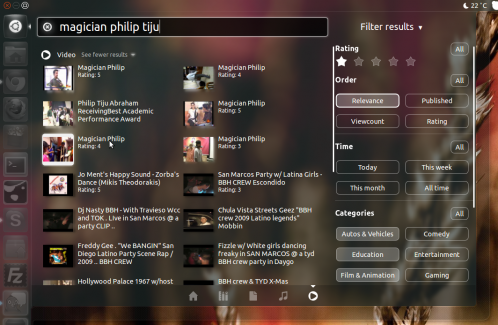
To view the video you need VLC Player. Make sure you have the player.
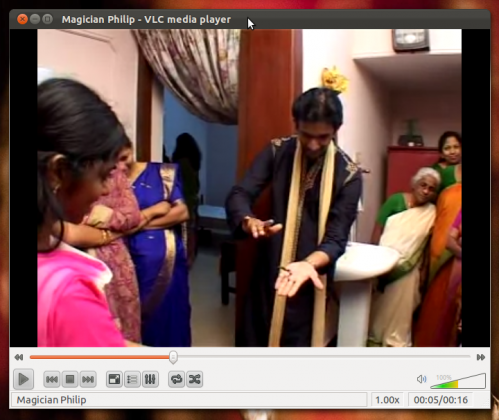
That’s it, Enjoy.
Unity Dash-based Calculator for Ubuntu
Unity Scope Calculator is the scope for Unity utilities lens that allows you to perform simple mathematical calculations directly from your Ubuntu Unity dash. It aims to provide you with a fast and convenient way to do simple mathematical operations without leaving your desktop.
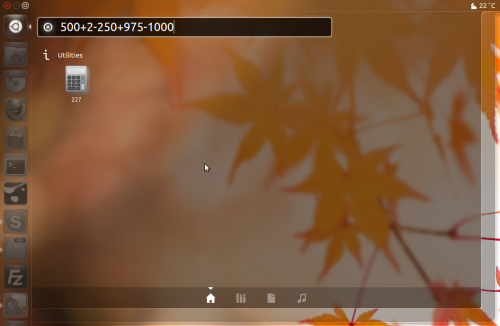
This scope uses the GCalctool which is the default calculator application installed in Ubuntu. Unity Scope Calculator uses basic mathematical operators such as ‘+’, ‘-’ , ‘/’ , ‘*’ , ‘%’ , ‘pi’ , ‘sin’ ,’cos’ , ‘tan’ etc. The results of the mathematical operations are instantly displayed in the Unity Dash.
To install, open terminal and execute the following commands:
sudo add-apt-repository ppa:scopes-packagers/ppa
sudo apt-get update
sudo apt-get install unity-lens-utilities unity-scope-calculator
Once installation is complete, make sure you log out and get back.
Galaxy Nexus with Android 4.0, will be reaching the hands of customers today
Samsung Galaxy Nexus, the first smartphone with the latest Android 4.0 (Ice Cream Sandwich), will be reaching the hands of customers today. Samsung has marked the occasion with a video advertisement for the device. As per the review, Samsung Galaxy Nexus going to be the best Android device yet. It comes with pretty high configuration of 1.2 GHz dual-core CPU, 1 GB of RAM, a 4.65-inch super AMOLED display, a 5-megapixel rear-facing camera capable of shooting 1080p video as well as a 1.3-megapixel front-facing camera, above all its going to have Android 4.0 .
Firefox 8 Officially Released
Firefox 8, released on Nov 8th 2011
So what’s new?
- Add-ons installed by third-party programs are now disabled by default
- Added a one-time add-on selection dialog to manage previously installed add-ons
- Added Twitter to the search bar
- Added a preference to load tabs on demand, improving start-up time when windows are restored
- Improved performance and memory handling when using
- Added Cross-Origin Resource Sharing (CORS) support for cross-domain textures in WebGL
- Added support for HTML5 context menus
- Added support for insertAdjacentHTML
- Improved CSS hyphen support for many languages
- Improved WebSocket support
- Fixed several stability issues
Download