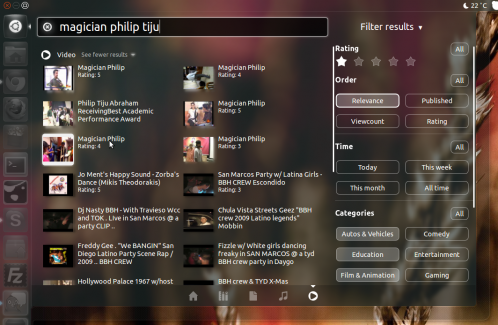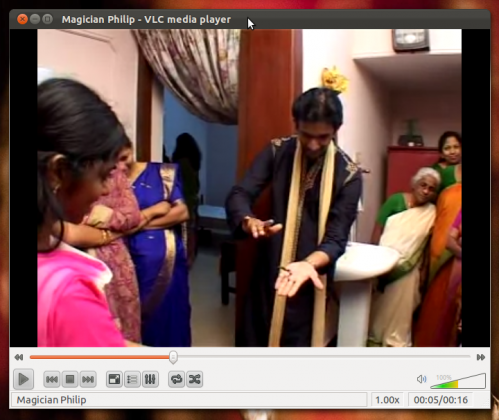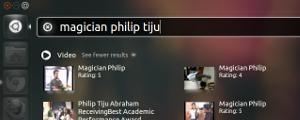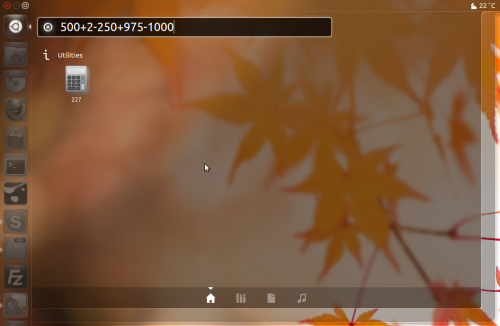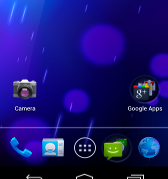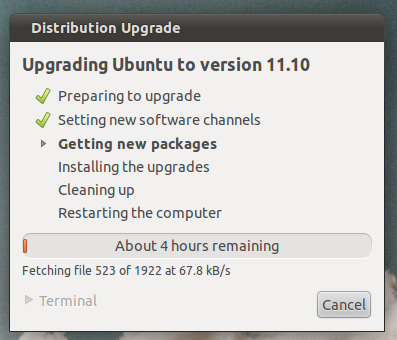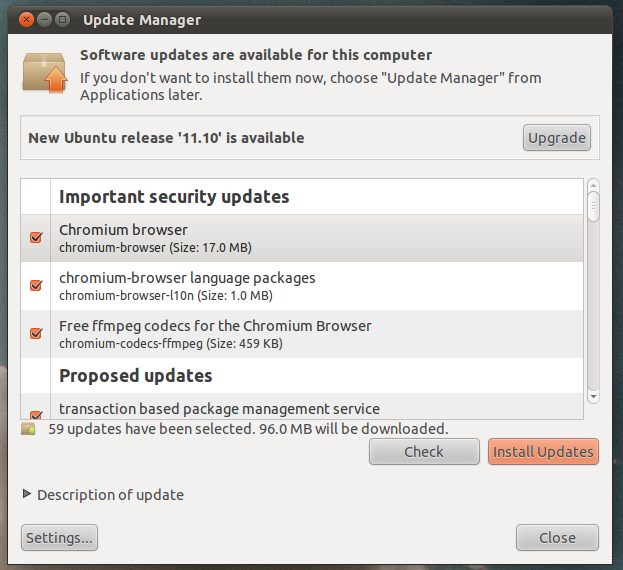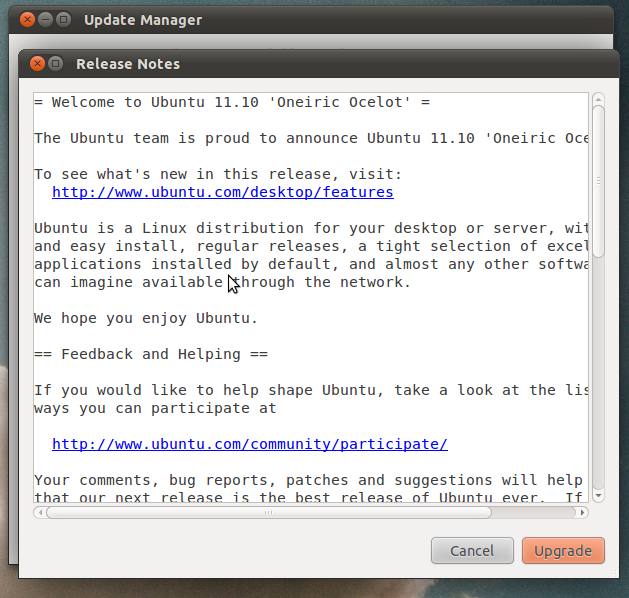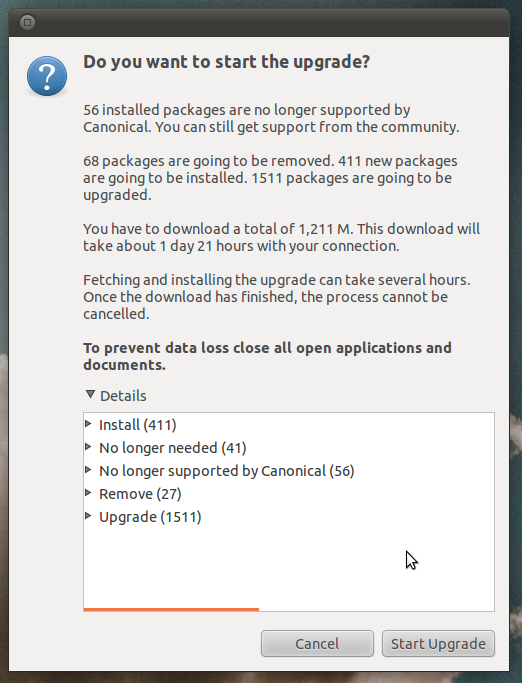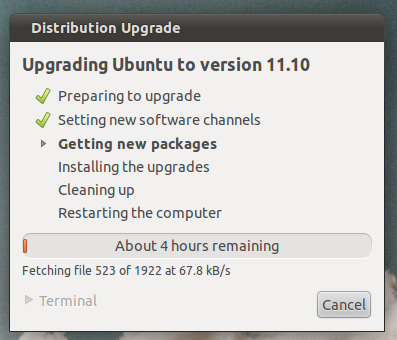Android 4.0 Ice Cream Sandwich, announced on October 19, 2011, brought Honeycomb features to smartphones and added new features including facial recognition unlock, network data usage monitoring and control, unified social networking contacts, photography enhancements, offline email searching, and information sharing using NFC. The company says 4.0 is a complete rethink of Android’s image and is part of a push to make the OS “Enchant me, Simplify My Life, and Make Me Awesome.”
1. Face Unlock: One of the outstanding features of Android is Face Unlock.As the name suggests, unlocks your handset based on facial recognition technology.
2. Android beam: Android is using NFC (near-field communication) so you can share apps, URLs, videos, and songs just by tapping Android phones together.
3. Advanced camera: It allows to conveniently filter, crop, reduce red-eye and many more image editing stuff. Improved auto-focus and integration with other apps.
4. Screen Capture: Its now easy to capture the screenshot of your android device. Just Hold down the power and volume buttons to snap a screenshot.
5. Redesigned UI: The new UI is much sleeker, makes the phone more visual and easier to use. The new system bar provides more control across the entire device and frequently used apps. Roboto typeface made it more attractive and professional.