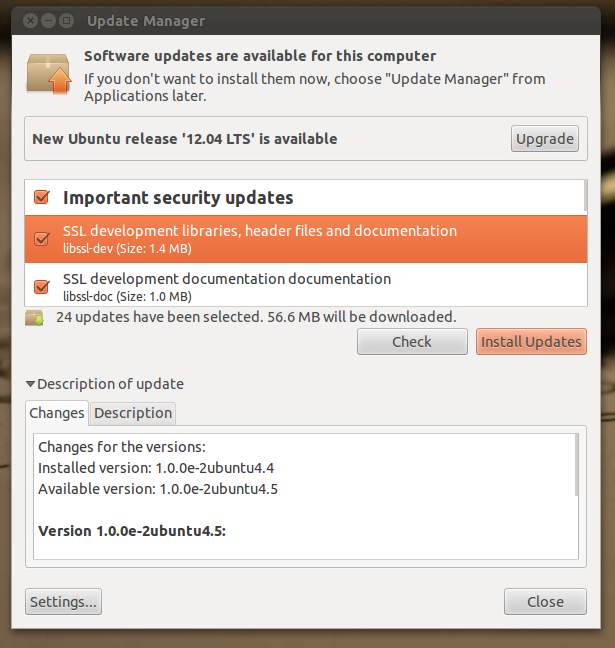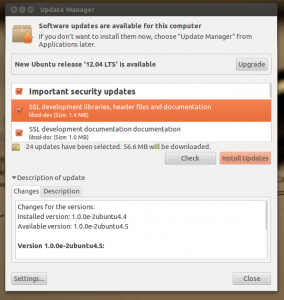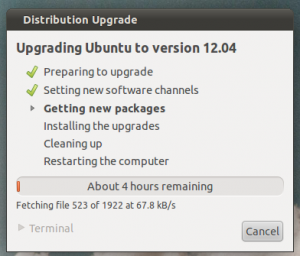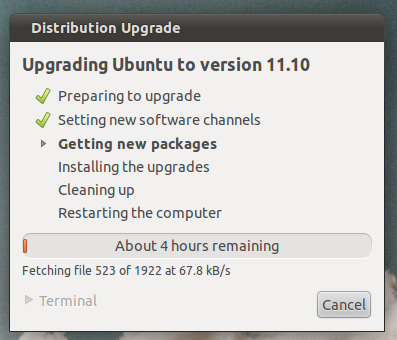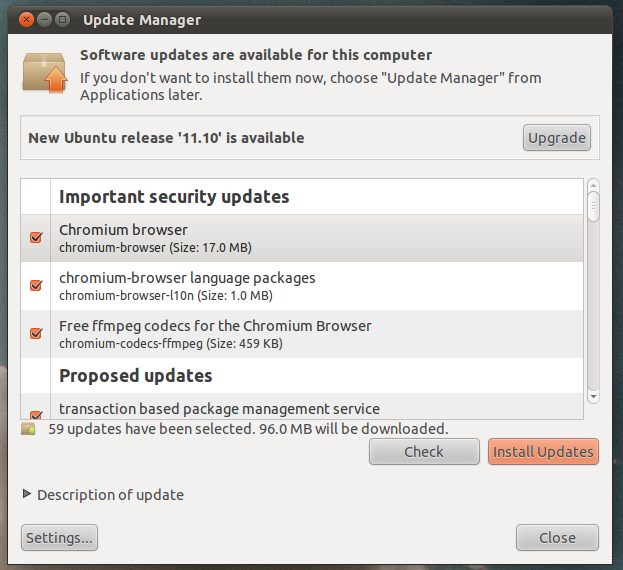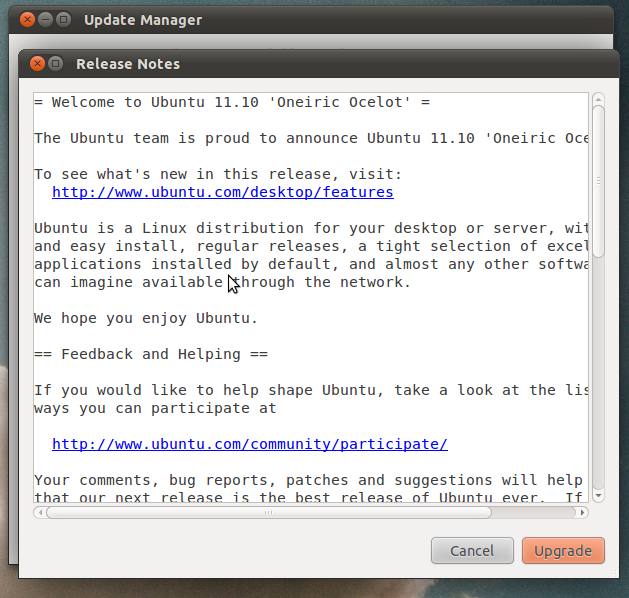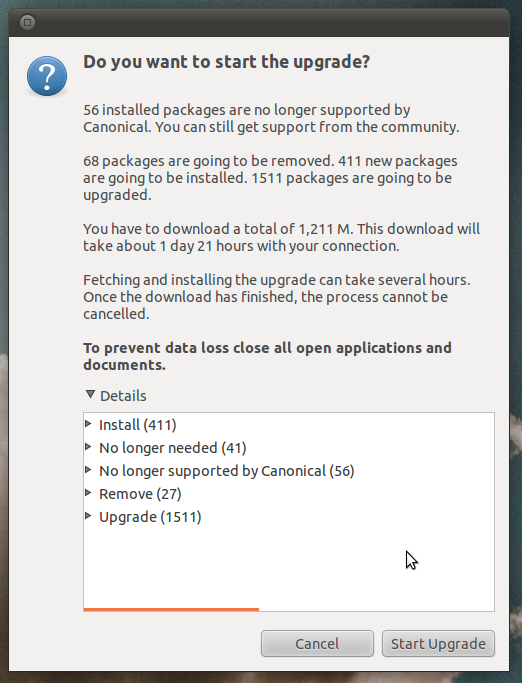The latest version of Ubuntu 12.04 is out few hours back. If its a fresh installtion, you can download from Ubuntu Site or download from here
To upgrade from ubuntu 11.10 to ubuntu 12.04, follow the procedure
1. To start the upgrading process, Press ALT+F2, type update-manager –d and press Enter
Note: You can also you Terminal for the same.
2. This will open the Update Manager where an upgrade button will be visible with a message that the new Ubuntu release is available for upgrade. Click Upgrade to continue.
3. Shortly after continuing, Release Notes window will be visible. Click Upgrade to initiate the upgrade process.
4. Just before the upgrade, you will be asked to enter your password, after which the upgrade process will initiate.
5. During the process, it will list out install files, no longer needed files, no longer supported by canonical files, Remove files and upgrade files. Click Start Upgrade to continue. Update will take time depending upon your internet connection speed.
6. Once the the upgrade is complete, you will be prompted to restart your computer for the changes to take effect.That’s it you have successfully completed the process.
Geekphilip tips:
1. Make sure, you take backup of your files
2. You can cancel the download, any time you like. When you try again, it will resume from the same location.
3. Make sure, you don’t halt the upgrade process once the installation process begins.