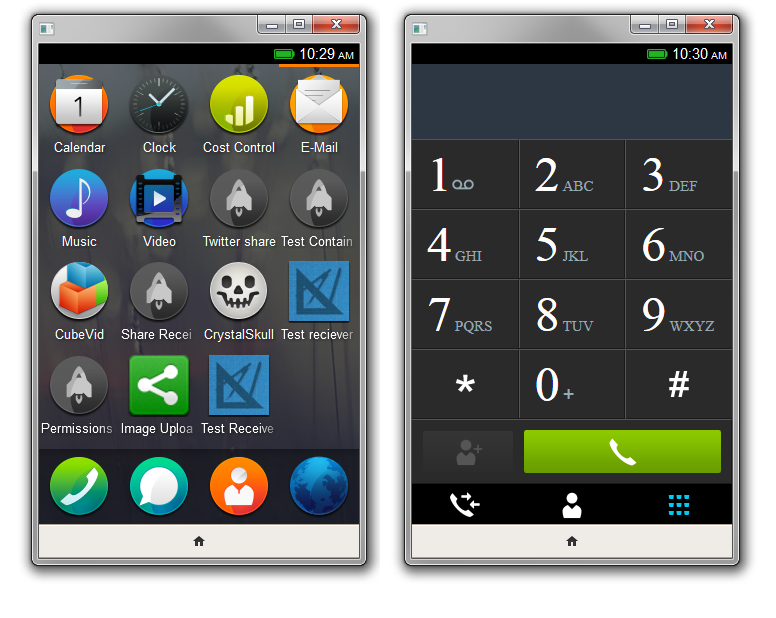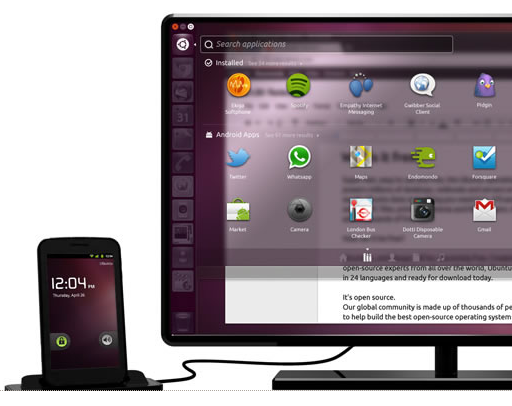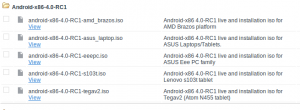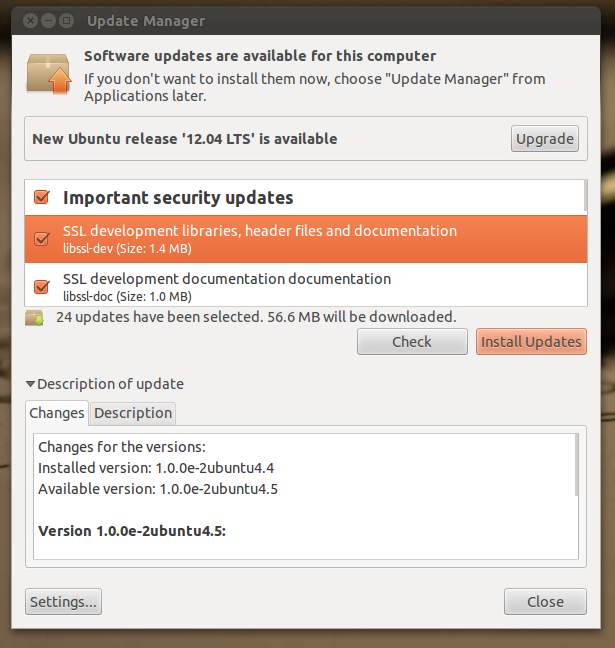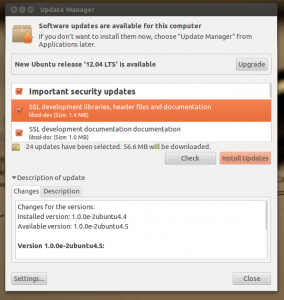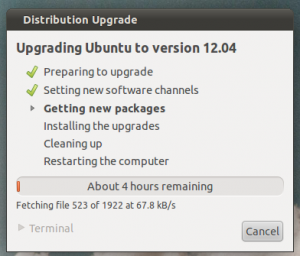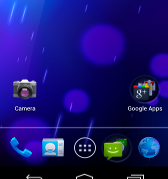Everyone is quite eager to test and use Firefox mobile OS. May be we still have to wait for some more time for the mobiles to be available in market. However using a Firefox add-on you can simulate the Firefox mobile OS. This add-on is not stable and you might find lots of bugs and issues. First of all download the Firefox mobile OS, you will find three version, based upon your operating system, download the respective version. Once the installation is complete, you will be redirected to a dashboard.

Suppose If you have missed the page somehow, you can get the dashboard by navigating to Web Developer and click Firefox OS Simulator. For Mac, Linux it appears under Tools.
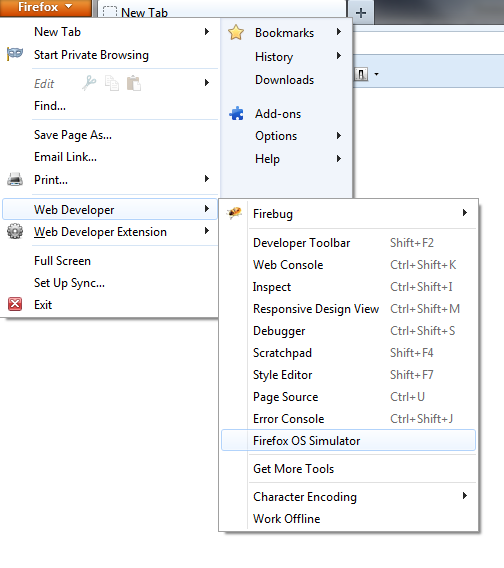
Click the Stopped button. It changes into the Running button and Firefox OS boots up in its own window. The default size for this window is 320×480. To stop the Simulator, click the Running button in the dashboard, or just close the Simulator window.
Note: Because of the size of the add-on, Firefox may freeze for several seconds while installing it, and its unresponsive script dialog may appear, due to bug 814505. If it does, just click the Continue button, and Firefox will continue installing the add-on.