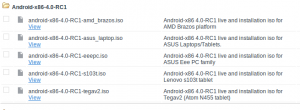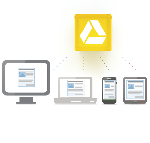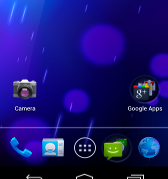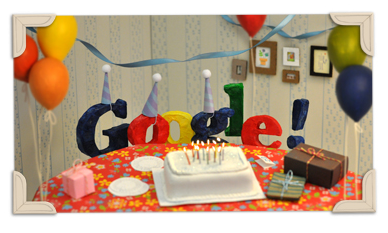Google has officially unveiled Android L’ on June 25th 2014 during the Google IO conference. The new OS features some of the biggest changes since Android launched in 2008, its available from June 26th as a developer preview. Some of the noted features are as follows:
Material design & UI Changes: Material Design renders as if it’s floating just over the home screen, complete with realistic shadow and depth based on the material properties of card stack. With Material Design, Google is introducing a careful dose of three-dimensionality into Android. Android L includes enhanced notifications. Users can now pull down their device’s Notifications Drawer from the lock screen and double tap a notification to automatically jump to a specific app. Google has also modified the recent apps section.
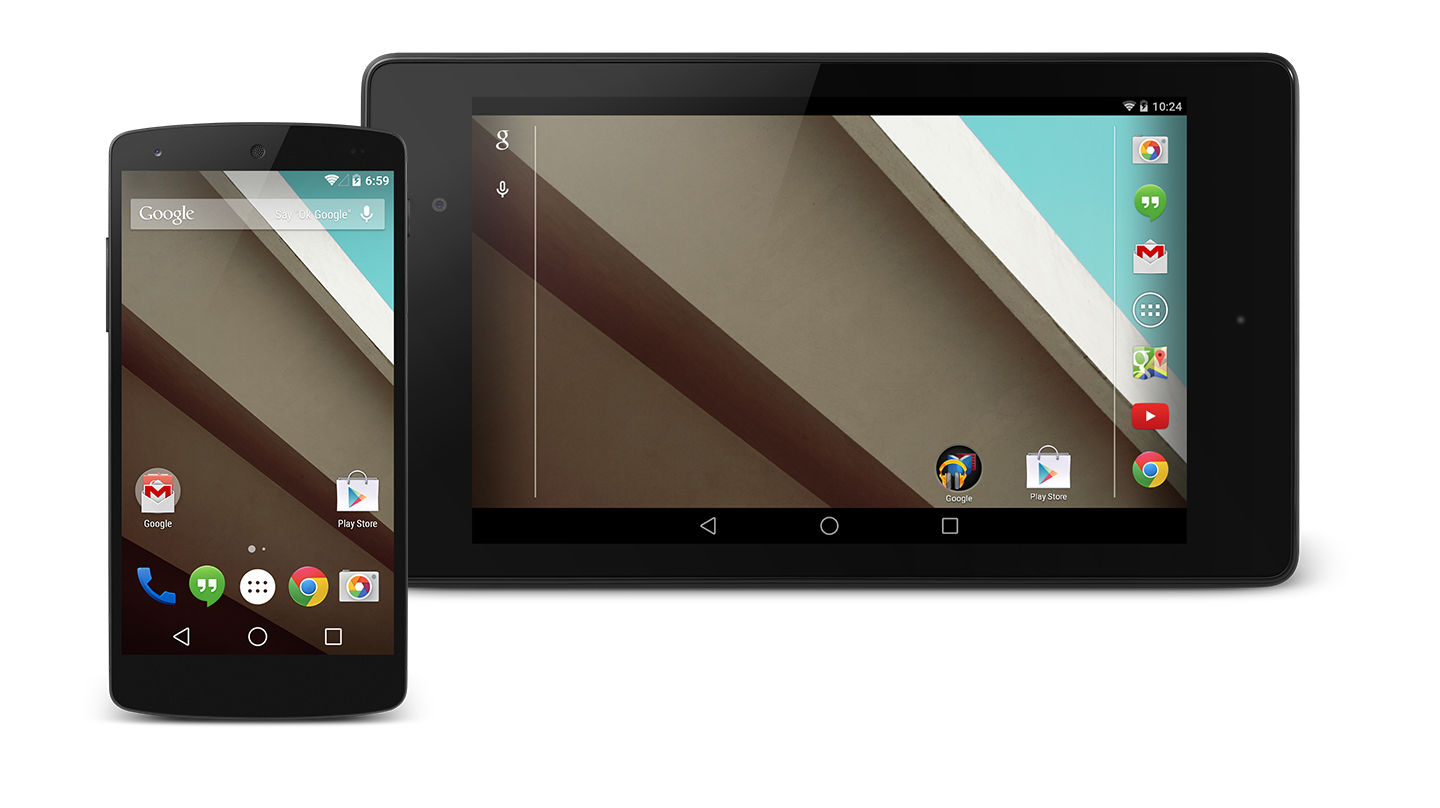
A New Runtime (ART: Android Runtime): ART brings twice the performance over the current runtime, Dalvik. It has been available as a preview for KitKat, but is becoming the default runtime in the L release. It’s more memory efficient, more flexible, and faster.
App Indexing: App Indexing allows you to connect pages from your website with specific content within your smartphone app. This enables smartphone users who have your app installed to open it directly from relevant mobile search results on Google.
Performance Boost & Battery Life: Android L is expected to bring some serious battery improvements to your mobile devices via Google’s Project Volta. Project Volta is our effort to make the platform energy efficient and to give you more control over resource usage. Google also promises that the OS’ new Android Extension Pack will bring PC-level graphics to mobile devices complete with tessellation, geometry shaders, computer shaders and ASTC texture compression.
Android Wear SDK: Android Wear extends the Android platform to a new generation of devices, with a user experience that’s designed specifically for wearables. Some of the expected features are Synced Notifications, Wearable Apps, Send Data and Voice Actions.
Android TV Preview SDK: The smart TV interface follows the same design as other Google devices, and features apps such as Netflix, iHeartRadio and Eat24. There are also content recommendations. Core search is built directly into the interface, accessible by voice. Search seems to work quite well.
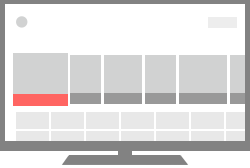
Android Auto SDK: Google formally makes a jump into car technology with Android Auto, a version of the operating system for cars. The service will be fully voice-enabled. Google Maps is heavily integrated into the device. It also supports, messaging and playing music using voice command.
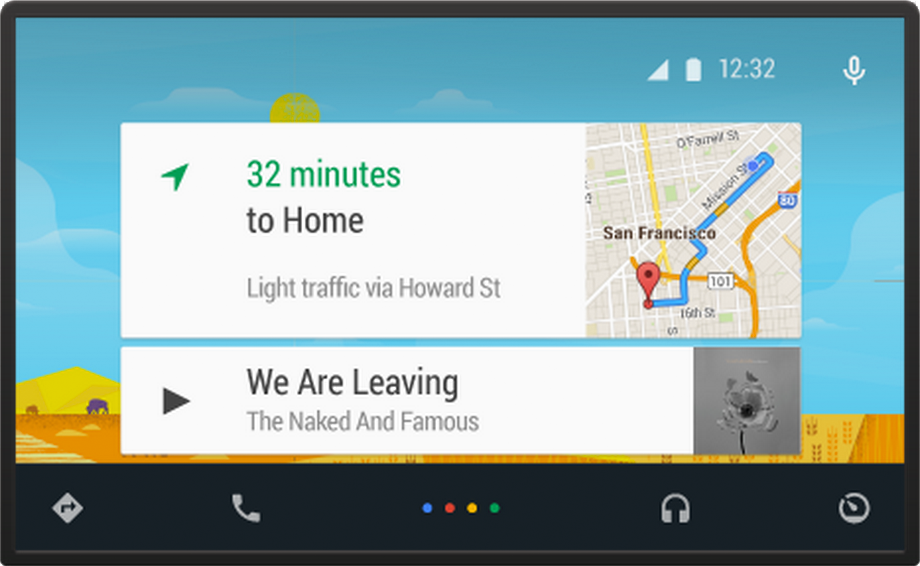
The factory images for the Android L’s release on the Nexus 5 and Nexus 7 will be released tomorrow for developers to play with them. Over the air updates for end-users will arrive soon.